The quick way to learn Microsoft Project 2019! This is learning made easy. Get more done quickly with Microsoft Project 2019. Jump in wherever you need answers-brisk lessons and informative screenshots show you exactly what to do, step by step. Other Project users will want to grab this book as well. • Quickly start new plans, build task lists, and assign resources • View resource capacity and track progress • Capture and fine-tune work and cost details • Visualize schedules with Gantt charts and other views and reports • Consolidate projects, and share resources across plans • Manage modern Agile projects (James Mills, Jr., contributor) • Customize Project to maximize your efficiency • Leverage improvements to task linking, timelines, and accessibility • Master PM best practices while you learn Project • Look up just the tasks and lessons you need
Introduction Part 1: Get started with Microsoft project Chapter 1 Project, project management, and you Practice files Meet the Project program Meet the Project family See the new features in Project 2019 New features in earlier versions New in Project 2016 New in Project 2013 New in Project 2010 Take a project manager's perspective Let's get started! Chapter 2 Take a guided tour Practice files Explore the Project user interface Manage files and set options in the Backstage view Work with schedule details in views Use reports to check a plan's status Skills review Practice tasks Explore the Project user interface Manage files and set options in the Backstage view Work with schedule details in views Use reports to check a plan's status Part 2: Simple scheduling basics Chapter 3 Start a new plan Practice files Create a new plan and set its start date Set nonworking days in the project calendar Enter the plan title and other properties Skills review Create a new plan and set its start date Set nonworking days in the project calendar Enter the plan title and other properties Chapter 4 Build a task list Practice files Create tasks Switch task scheduling from manual to automatic Enter task durations and estimates Enter milestone tasks Create summary tasks to outline the plan Link tasks to create dependencies Check a plan's duration and finish date Document task information Skills review Create tasks Switch task scheduling from manual to automatic Enter task durations and estimates Enter milestone tasks Create summary tasks to outline the plan Link tasks to create dependencies Check a plan's duration and finish date Document task information Chapter 5 Set up resources Practice files Set up work resources Enter the maximum capacity for work resources Enter work resource pay rates Adjust working time in a resource calendar Set up cost resources Document resources by using notes Skills review Set up work resources Enter the maximum capacity for work resources Enter work resource pay rates Adjust working time in a resource calendar Set up cost resources Document resources by using notes Chapter 6 Assign resources to tasks Practice files Assign work resources to tasks Control work when adding or removing resource assignments Assign cost resources to tasks Check the plan after assigning resources Skills review Assign work resources to tasks Control work when adding or removing resource assignments Assign cost resources to tasks Check the plan after assigning resources Chapter 7 Format and share your plan Practice files Customize a Gantt chart view Add tasks to a Timeline view Customize reports Copy views and reports Print views and reports Skills review Customize a Gantt chart view Add tasks to a Timeline view Customize reports Copy views and reports Print views and reports Chapter 8 Track progress: Basic techniques Practice files Understand progress tracking Save a baseline of your plan Track a plan as scheduled Enter a task's completion percentage Enter actual values for tasks Skills review Save a baseline of your plan Track a plan as scheduled Enter a task's completion percentage Enter actual values for tasks Part 3: Advanced scheduling techniques Chapter 9 Fine-tune task scheduling Practice files See task relationships by using Task Path Adjust task link relationships Control task scheduling by using constraints Interrupt work on a task Adjust working time for individual tasks Control task scheduling by using task types See task schedule details by using the Task Inspector Skills review See task relationships by using Task Path Adjust task link relationships Control task scheduling by using constraints Interrupt work on a task Adjust working time for individual tasks Control task scheduling by using task types See task schedule details by using the Task Inspector Chapter 10 Fine-tune task details Practice files Enter deadline dates Enter fixed costs Create a recurring task View the plan's critical path Schedule summary tasks manually Skills review Enter deadline dates Enter fixed costs Create a recurring task View the plan's critical path Schedule summary tasks manually Chapter 11 Fine-tune resource and assignment details Practice files Change resource availability over multiple date ranges Work with multiple resource pay rates Change resource pay rates over different date ranges Delay the start of assignments Apply contours to assignments Create and assign material resources View resource capacity Adjust assignments in the Team Planner view (Project Professional only) Skills review Change resource availability over multiple date ranges Work with multiple resource pay rates Change resource pay rates over different date ranges Delay the start of assignments Apply contours to assignments Create and assign material resources View resource capacity Adjust assignments in the Team Planner view (Project Professional only) Chapter 12 Fine-tune the Project plan Practice files Examine resource allocations over time Resolve resource overallocations manually Level overallocated resources Check the plan's cost and finish date Inactivate tasks (Project Professional only) Skills review Examine resource allocations over time Resolve resource overallocations manually Level overallocated resources Check the plan's cost and finish date Inactivate tasks (Project Professional only) Chapter 13 Organize plan details Practice files Sort plan details Group plan details Filter plan details Create new tables Create new views Skills review Sort plan details Group plan details Filter plan details Create new tables Create new views Chapter 14 Track progress: Detailed techniques Practice files Update a baseline Track actual and remaining work for tasks and assignments Track timephased actual work for tasks and assignments Reschedule incomplete work Skills review Update a baseline Track actual and remaining work for tasks and assignments Track timephased actual work for tasks and assignments Reschedule incomplete work Chapter 15 View and report project status Practice files Examine a plan's variance Identify tasks that have slipped Examine task costs Examine resource costs Skills review Examine a plan's variance Identify tasks that have slipped Examine task costs Examine resource costs Part 4: In-depth and special subjects Chapter 16 Format and print views: In-depth techniques Practice files Format a Gantt chart view Format a Timeline view Format a Network Diagram view Format a Calendar view Print and export views Skills review Format a Gantt chart view Format a Timeline view Format a Network Diagram view Format a Calendar view Print and export views Chapter 17 Format reports: In-depth techniques Practice files Create a custom report Customize charts in a report Customize tables in a report Skills review Create a custom report Customize charts in a report Customize tables in a report Chapter 18 Customize project Practice files Share custom elements between plans Record and run macros Edit macros Customize the ribbon and Quick Access Toolbar Skills review Share custom elements between plans Record and run macros Edit macros Customize the ribbon and Quick Access Toolbar Chapter 19 Share information with other programs Practice files Copy Project data to and from other programs Open files in other formats in Project Save to other file formats from Project Generate reports with Excel and Visio Skills review Copy Project data to and from other programs Open files in other formats in Project Save to other file formats from Project Generate reports with Excel and Visio Chapter 20 Consolidate projects and resources Practice files Share a resource pool across multiple plans Consolidate plans Create dependencies between plans Skills review Share a resource pool across multiple plans Consolidate plans Create dependencies between plans Chapter 21 Use Agile project management with Project Practice files Navigate the Agile project management template Reset the Agile project management template Create the product backlog Create the Agile team Plan a sprint Record progress from daily scrum meetings Generate reports for sprint reviews Sources for more information Skills review Navigate the Agile project management template Reset the Agile project management template Create the product backlog Create the Agile team Plan a sprint Record progress from daily scrum meetings Generate reports for sprint reviews Part 5: Appendixes Appendix A A short course in project management Understand what Defines a Project The project triangle: View projects in terms of time, cost, and scope Time Cost Scope Time, cost, and scope: Manage project constraints You have less time You have fewer resources You have more work Manage your projects with Project Appendix B Develop your project management skills Join a Project learning community Join a project-management learning community Appendix C Collaborate: Project, SharePoint, and PWA Set the Project desktop client to Computer mode Sources for more information Share your plan by using SharePoint Sources for more information Team collaboration with Project Web App Sources for more information Project portfolio management Sources for more information Appendix D Use this book in a classroom Match content to instructional needs Teach project management with Project Glossary 9781509307425 TOC 3/28/2019
Accessing your eBook through Kortext
Once purchased, you can view your eBook through the Kortext app, available to download for Windows, Android and iOS devices. Once you have downloaded the app, your eBook will be available on your Kortext digital bookshelf and can even be downloaded to view offline anytime, anywhere, helping you learn without limits.
In addition, you'll have access to Kortext's smart study tools including highlighting, notetaking, copy and paste, and easy reference export.
To download the Kortext app, head to your device's app store or visit https://app.kortext.com to sign up and read through your browser.
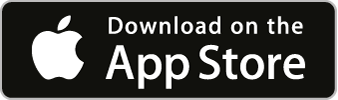
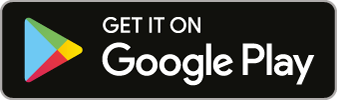
NB: eBook is only available for a single-user licence (i.e. not for multiple / networked users).